Apple ID Madness
One of the reasons I was so excited to get an iPhone a few years back was because of contact management. For years (from 1997 until about 2010) I carried around a Palm Pilot, which had reasonably good tools to synchronize data between the mobile device and my computer. Then I got a “modern” cell phone, which could do text messaging and everything, and setting up data syncing with that was….nearly impossible. But the iPhone, well, most of the time it works just fine.
But then Andrea got an iPhone as well. So now we needed to share contacts and calendar information between both of us. So how do you do that?
Goodbye, Mobile Me! (now it’s iCloud)
This worked out pretty well for a while – we simply used the same iCloud account on both our iPhones (and later, iPad), and now any contact added to one device appeared on all the others instantly. It also synced to our laptop and desktop systems. Yay!
But then Apple introduced FaceTime (2010) and iMessage (2011), which both used your Apple ID as an address. So now we needed to have individual iCloud accounts as well. This is actually pretty easy to set up, though there are a few important limits to keep in mind.
First, only one account can be the “primary” iCloud account on a device. This account will have a few additional features beyond what additional (shared or private) iCloud accounts get. All iCloud storage (key/value data from games, for example, or Keynote documents saved to iCloud, or iCloud backups and iCloud keychains) are associated only with the primary account. Also, Photo Streams, saved Safari bookmarks and Passbook passes will only synchronize among devices with the same primary iCloud account. Finally (and this changed with iOS 7) the Find My iPhone feature only works with the primary iCloud account. So you won’t be able to use a single family account to track the location of every device in the family.
Most of those limits are fairly reasonable (though the Find My iPhone limit is still a bit annoying). So how do you set this up?
On an iOS device, launch the Settings application, and go to iCloud. On OS X, the same settings are found in System Preferences, also under iCloud. This is where you will enter your primary iCloud account information. If you don’t already have an Apple ID, you can configure one here, or it may be easier to create that from the desktop by going to appleid.apple.com. Once the account has been set up, select which features you want to use. I use just about everything except Keychain, Backups, and Mail (most people will probably have a dedicated email account separate from iCloud).
You’ll probably want to enable this same iCloud account for the other “personal” features on iOS (and OS X, where appropriate): iMessage, FaceTime, and Game Center.
Now that you have your personal iCloud account configured, you need to create a shared account for the family. Go back to appleid.apple.com and create a new account, then on iOS go to Settings: Mail, Contacts and Calendars (or System Preferences: Internet Accounts on OS X) and enter that account as a new iCloud account. Select which features you’d like to share (we share Contacts, Calendars, Reminders, and Notes), repeat on all devices which need access, and that’s it!
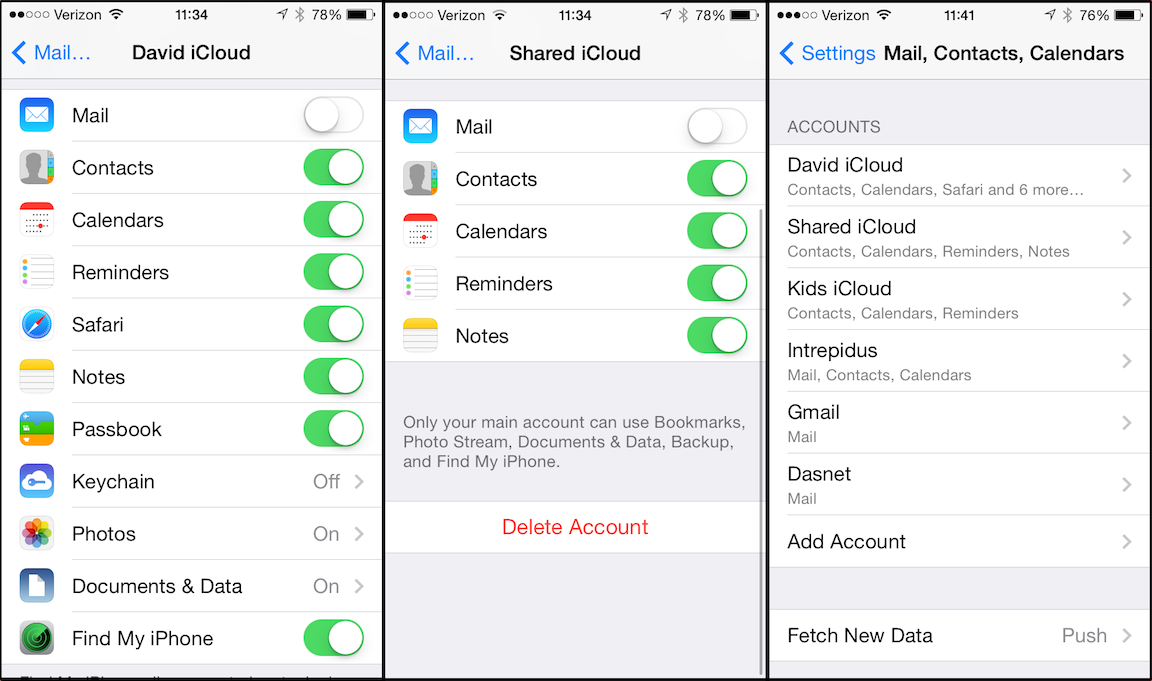
Many accounts gives much flexibility
Well, almost. Because now we’re at the point where all three of our kids are capable of sending messages to one another. And to do that, they need to know everyone’s email addresses, too. No problem, just add them to the shared account!
Well, almost. Except that there’s no way to connect to an iCloud account as a “read only” user. So there’s the (somewhat real) chance that they might accidentally delete one (or more, or most) contacts from the system. This is easily solved with a “kids” iCloud account. It’s just like the main family account, but it’s shared only between the kids’ devices, and if they accidentally delete things, well, that’s not a huge deal. We also stripped out all contacts except immediate family and close relatives (‘cause we also don’t want them texting “POOOOOPY BUTTTT!!!!!” to our friends…)
And, finally, all these iCloud accounts are separate from accounts for the iTunes Music Store (and App store and stores for Videos and iBooks). That’s separate, and currently shared across all our devices for Application and media purchases, though we’re running into some issues there as well (that’ll be another blog post).
So now we have something that looks like this:
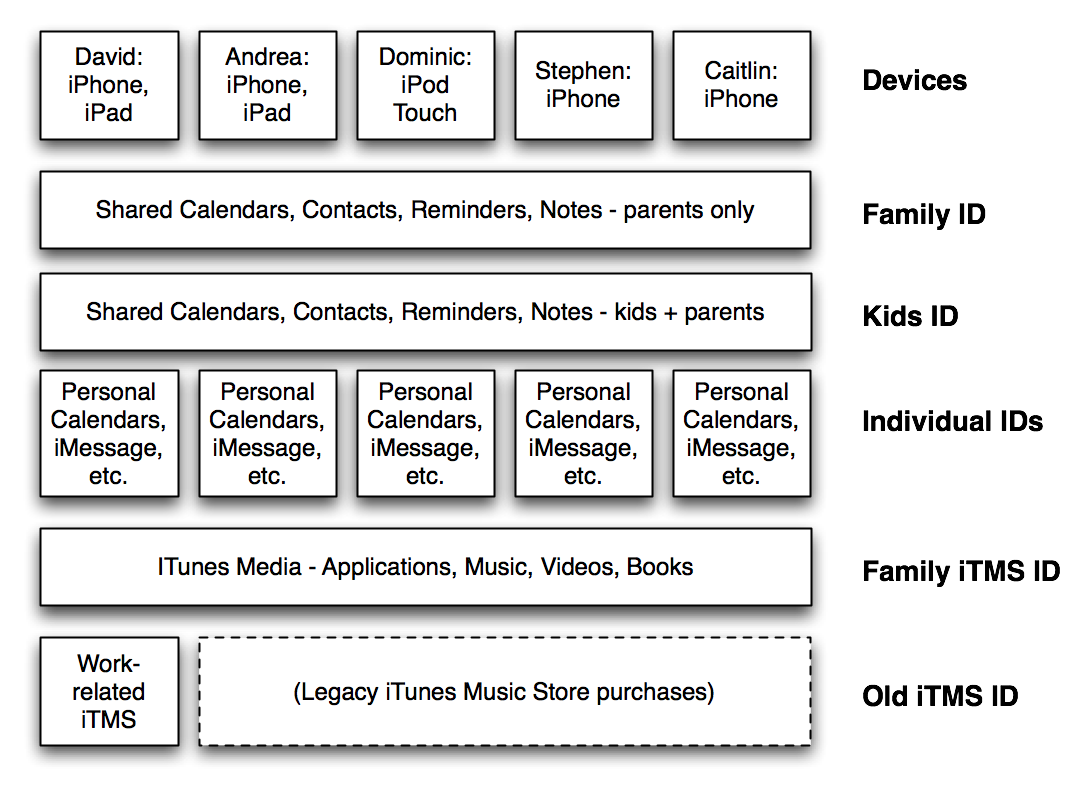
Lots of accounts
A couple of problems remain:
-
I haven’t found a good way to copy information between iCloud accounts, at least not on iOS. So when we want to put something in the kids’ shared account (like Grandma’s phone number or the schedule of soccer games) we have to manually copy that on an OS X machine.
-
Be sure that each device has a local entry for that device’s owner. By Local, I mean local to the device (not in iCloud), or in the personal iCloud account, but not in the shared iCloud account. This is the account that you’ll set up in Siri as “me.” If you don’t do that, then Siri will get all confused when you say things like “Tell mom I’m heading home.”
-
Take care when setting up preferences that the “Default account for new entries” is set properly (where “properly” is however you’d like it to be, just make sure you remember what you selected). Because it’d be awkward for something like “Buy new Lego Wii game for kids’ birthday” to show up in the kids’ reminder list, just because Siri thought that the shared account was the right place for new items.
-
The limitation for Find My iPhone is still kind of frustrating. If one of the kids misplaces their iPod, for example, we have to log into the website using their account, then send the “PING!” message to help us find it. Not a terribly huge problem, but occasionally annoying nonetheless.
Overall, though, this arrangement has worked pretty well for a couple of years now. It’s quite a bit different from how we synchronized contacts between Outlook an a Palm Pilot 1000, and I’m quite glad for the progress we’ve made

