iPhone SMS forwarding -- cool, but may be risky
The recent release of iOS 8 brought with it several cool new features, especially some which more tightly integrate the iOS world with the OS X desktop world. Some of these are limited by physical proximity (like handing off email drafts among devices), while others are require being on the same local subnet (forwarding phone calls to the desktop).
However, one feature apparently Just Works all the time, and that’s SMS message forwarding. If you have an iPhone, running iOS 8, then you can send and receive normal text messages (to your “Green bubble friends”) from your iPad or Yosemite desktop. Even if the phone is the next town over.
This is actually pretty cool – I use text messaging a lot, and while most of the people I communicate with use iPhones, a fair number (especially customers) don’t. If I need to send them something securely, like a password to a document I just emailed them, I have to manually type the password into my iPhone and hope I don’t mess it up. With SMS messages bridged between the systems, now I can just copy out of my password safe and paste right into iMessage.
However, this does raise one possible security issue. Many services which offer Two-Factor Authentication (2FA, or as many are preferring to all this particular brand of 2FA, “two step authentication”), send the 2FA confirmation codes over SMS. The theory being that only the authorized user will have access to that user’s cell phone, and so the SMS will only be seen by the intended person.
But if your SMS messages are also copied to your iPad (which you left on your desk at work) or your laptop or desktop (which, likewise, may be left in the office, out of your control) then password reset messages sent over SMS will appear on those devices too.
Which means that your [fr]enemies at work may be able to easily gain control over some of your accounts, simply by requesting a password reset while you’re at lunch. And, since you’re really enjoying your three-bourbon lunch, you don’t even notice the messages appearing on your phone until it’s too late (at which point you’re alerted, not by the Twitter account reset, but by dozens of replies to the “I’m an idiot!” tweet your co-workers posted on your behalf.)
Fortunately, there’s an easy way to correct this.
In OS X Yosemite, go into the System Preferences application and select “Notifications.” Then go down to “Messages,” and where it says “Show message preview” make sure the pop-up is “when unlocked,” not “always.” If this is set to “when unlocked,” then the contents of SMS messages won’t be displayed when the desktop is locked, only a “you got a message” sort of notification. You might also consider disabling the “Show notifications on lock screen” button just above it, which will even disable the notification of the notification.
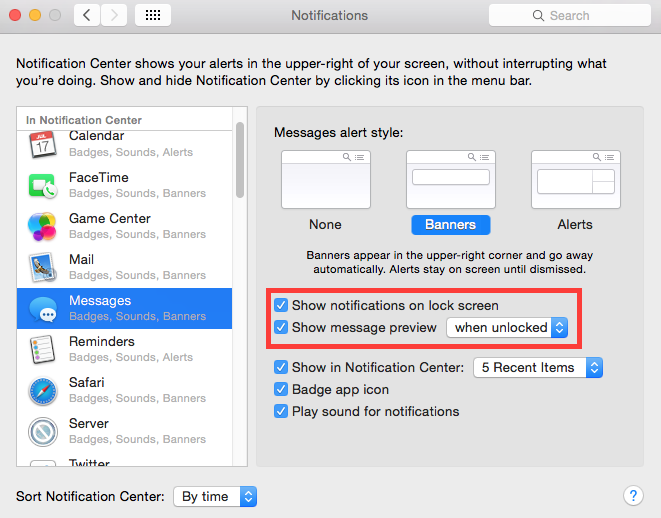
Yosemite SMS Notification Settings
In iOS, a similar setting can be found in Settings, also under Notifications:
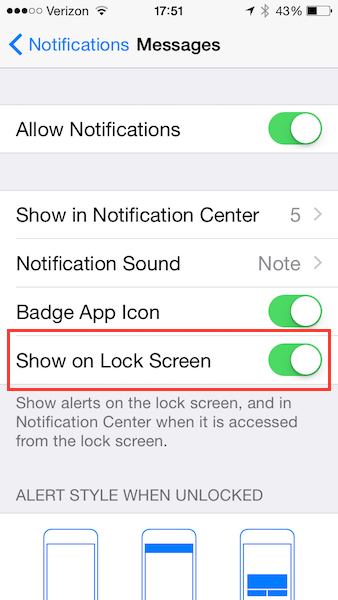
iOS SMS Notification Settings
However, the control here isn’t quite as fine-grained – you can either show notifications on the lock screen, or not, and if they’re shown at all, then the contents will be displayd as well.
You might consider even preventing SMS notifications from displaying on your primary phone when locked, but if it’s almost never out of your control, then perhaps that’s not a big risk to worry about.
Note that both of these settings apply to iMessages as well as SMS messages.
If you never use SMS messages for account validation (whether you call them 2FA or 2SV or just “validation messages,” then you might not need to worry about this at all. Though it’s probably a good idea to at least consider disabling these notifications anyway…

